Forum Links
Related Threads
Coming Soon
Thread Information
Views
1,425
Replies
0
Rating
1
Status
CLOSED
Thread
Creator
Creator
Blubcreator
04-08-14 07:51 PM
04-08-14 07:51 PM
Last
Post
Post
Blubcreator
04-08-14 07:51 PM
04-08-14 07:51 PM
Views: 508
Today: 0
Users: 1 unique
Today: 0
Users: 1 unique
Thread Actions
Thread Closed

New Thread

New Poll

Order
How To Make A Vanilla/ Modded Server
04-08-14 07:51 PM
 Blubcreator is Offline
| ID: 1004408 | 921 Words
Blubcreator is Offline
| ID: 1004408 | 921 Words
 Blubcreator is Offline
Blubcreator is Offline
| ID: 1004408 | 921 Words
Blubcreator
Level: 69





POSTS: 414/1292
POST EXP: 98435
LVL EXP: 2857229
CP: 3464.1
VIZ: 58218

POSTS: 414/1292
POST EXP: 98435
LVL EXP: 2857229
CP: 3464.1
VIZ: 58218

Likes: 1 Dislikes: 0
In this tutorial I will be going through the steps of making a regular minecraft server or a modded one. This guide will show you:
-How do setup a server -How to allow people to join -How to add plugins (optional)[COMING SOON] -How to add mods (optional) -How to setup a dynamic ip (optional but highly recommended) -Server hosting (Information) [COMING SOON] ---------- I'm going to start with a normal server first as it is the most simple. Setting up the server Step 1 - Go to minecraft download page and download "minecraft_server.1.7.5.exe" 
Step 2 - Make a new folder anywhere on your computer and put the file in side it. 
Step 3 - Now simply run the file and it will create all the necessary files for your server. Step 4- A console should have shown up on your screen, you can simply exit that by typing 'stop' in the console. Now go visit a website like ipchicken or whatismyip to find out your public ip address. This will be the ip used for your server unless you get a dynamic ip. 
Step 5 - Open up command prompt and type in 'ipconfig'. Now find your static ip (ipv4) and write it down for now. Also write down your default gateway ip as we will need it to port forward. If you are unaware on how to setup a static ip follow this guide http://portforward.com/networking/staticip.htm 
Step 6 - Open up your server properties file and find where it says "server-ip=". Type your static(NOT YOUR PUBLIC IP) in there. Now when you run the server you should be able to log on to the server just fine but others cannot so we will have to port forward your ip. 
---------- Port Forwarding Step 1 - Take the default gateway ip you obtained from step 5 and paste it into your web browser. You should now be taken to your router login screen. (NOTE: My login screen will most likely look different from yours because I have a different router) 
Step 2 - Login to your router. If you don't know your login it's most likely still the default login. Look up your routers default login credentials online for the login info. If that fails contact your service provider. Step 3 - (This may vary depending on which router you have) When you login click on the 'Applications and Gaming' tab. Then click on the 'Port Range Forwarding' tab. Step 3 - Next in both 'start' and 'end' boxes put the port you wish to use. The most common and default is '25565' so we will be using that. Make sure both TCP and UDP are enabled and put the ip address as your static ip. 
Step 4 - Now click save and log out. You have now completed port forwarding. --------- Dynamic ip This step is optional but recommended so you don't have to give your public ip to people and risk harm to your computer. Step 1 - Go to www.noip.com and sign up. Step 2 - Now go to add a host and fill in the information. Now all you have to do here is type in what you want your ip to be called and type in your public ip. For example I have used blubcreations as my dynamic ip 
Step 3 - Save and test out connecting to your server and you're all done. 
Congratulations you now have your own minecraft server. Just run your server and connect to your ip. Share the ip with your friends and enjoy. ---------- Making A Modded Server A quick note before we start. Mods require forge to load and forge is only compatible up to MC 1.7.2 therefore all mods you use must be the same version as forge and you won't be able to play and MC versions after 1.7.2 Step 1 - Download and install forge installer here Step 2 - Run the installer and install forge for your minecraft. This will create a mods folder inside your .minecraft and allow you to run the mods. Step 3 - Now make a new folder and call it whatever you like. Now run the forge installer again and this time 
Step 4 - Now download whatever mods you'd like and put them in the mods folder of your server AND your minecraft. If you don't know how to get to your minecraft mods folder go to your start menu and type in %appdata%. Then go to Roaming and click on .minecraft and from there you should be able to find a mods folder. 
Step 5 - I already have my custom made mod pack called REAPIT setup so I got my mods ready to go. If you don't know how to setup your ip and port forward it (allow people to join) please refer to the previous guide on making a regular vanilla server above. The server is ready to go but make sure that you have all the mods that you have put on the server or else you will not be able to connect. --------- Server Hosting FAQ and Plugins guide coming soon... -How do setup a server -How to allow people to join -How to add plugins (optional)[COMING SOON] -How to add mods (optional) -How to setup a dynamic ip (optional but highly recommended) -Server hosting (Information) [COMING SOON] ---------- I'm going to start with a normal server first as it is the most simple. Setting up the server Step 1 - Go to minecraft download page and download "minecraft_server.1.7.5.exe" 
Step 2 - Make a new folder anywhere on your computer and put the file in side it. 
Step 3 - Now simply run the file and it will create all the necessary files for your server. Step 4- A console should have shown up on your screen, you can simply exit that by typing 'stop' in the console. Now go visit a website like ipchicken or whatismyip to find out your public ip address. This will be the ip used for your server unless you get a dynamic ip. 
Step 5 - Open up command prompt and type in 'ipconfig'. Now find your static ip (ipv4) and write it down for now. Also write down your default gateway ip as we will need it to port forward. If you are unaware on how to setup a static ip follow this guide http://portforward.com/networking/staticip.htm 
Step 6 - Open up your server properties file and find where it says "server-ip=". Type your static(NOT YOUR PUBLIC IP) in there. Now when you run the server you should be able to log on to the server just fine but others cannot so we will have to port forward your ip. 
---------- Port Forwarding Step 1 - Take the default gateway ip you obtained from step 5 and paste it into your web browser. You should now be taken to your router login screen. (NOTE: My login screen will most likely look different from yours because I have a different router) 
Step 2 - Login to your router. If you don't know your login it's most likely still the default login. Look up your routers default login credentials online for the login info. If that fails contact your service provider. Step 3 - (This may vary depending on which router you have) When you login click on the 'Applications and Gaming' tab. Then click on the 'Port Range Forwarding' tab. Step 3 - Next in both 'start' and 'end' boxes put the port you wish to use. The most common and default is '25565' so we will be using that. Make sure both TCP and UDP are enabled and put the ip address as your static ip. 
Step 4 - Now click save and log out. You have now completed port forwarding. --------- Dynamic ip This step is optional but recommended so you don't have to give your public ip to people and risk harm to your computer. Step 1 - Go to www.noip.com and sign up. Step 2 - Now go to add a host and fill in the information. Now all you have to do here is type in what you want your ip to be called and type in your public ip. For example I have used blubcreations as my dynamic ip 
Step 3 - Save and test out connecting to your server and you're all done. 
Congratulations you now have your own minecraft server. Just run your server and connect to your ip. Share the ip with your friends and enjoy. ---------- Making A Modded Server A quick note before we start. Mods require forge to load and forge is only compatible up to MC 1.7.2 therefore all mods you use must be the same version as forge and you won't be able to play and MC versions after 1.7.2 Step 1 - Download and install forge installer here Step 2 - Run the installer and install forge for your minecraft. This will create a mods folder inside your .minecraft and allow you to run the mods. Step 3 - Now make a new folder and call it whatever you like. Now run the forge installer again and this time 
Step 4 - Now download whatever mods you'd like and put them in the mods folder of your server AND your minecraft. If you don't know how to get to your minecraft mods folder go to your start menu and type in %appdata%. Then go to Roaming and click on .minecraft and from there you should be able to find a mods folder. 
Step 5 - I already have my custom made mod pack called REAPIT setup so I got my mods ready to go. If you don't know how to setup your ip and port forward it (allow people to join) please refer to the previous guide on making a regular vanilla server above. The server is ready to go but make sure that you have all the mods that you have put on the server or else you will not be able to connect. --------- Server Hosting FAQ and Plugins guide coming soon... |
Trusted Member
Affected by 'Laziness Syndrome'
Registered: 01-03-14
Location: The Peoples Republic Of China
Last Post: 1003 days
Last Active: 958 days
| Pessemistic, British, Insomniac |
Affected by 'Laziness Syndrome'
Registered: 01-03-14
Location: The Peoples Republic Of China
Last Post: 1003 days
Last Active: 958 days
(edited by Blubcreator on 04-08-14 07:53 PM) Post Rating: 1 Liked By: EideticMemory,
Links
Page Comments
This page has no comments
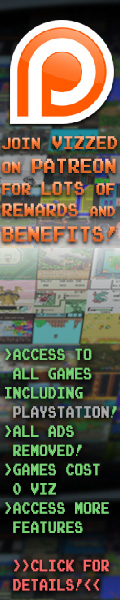

 User Notice
User Notice 